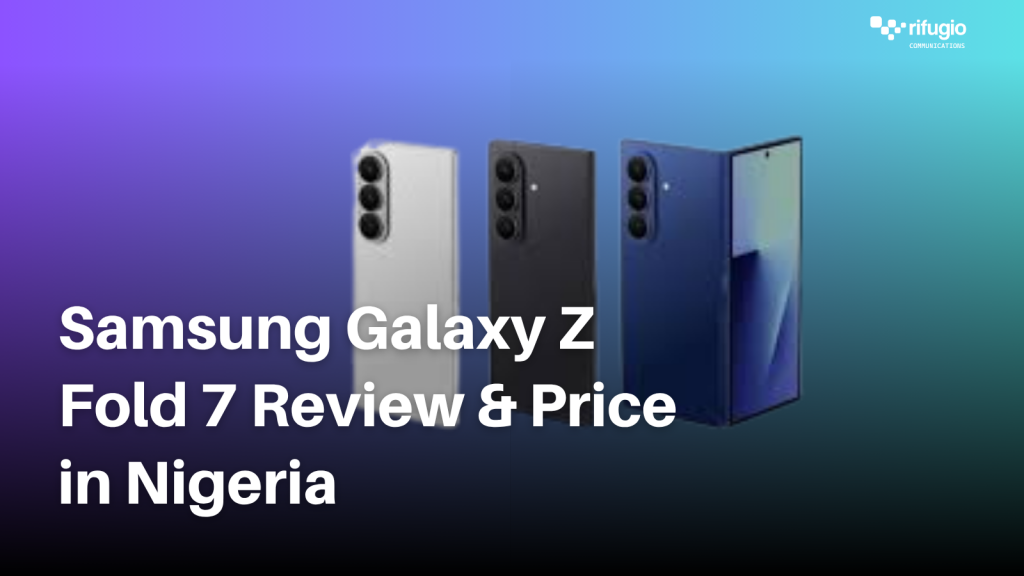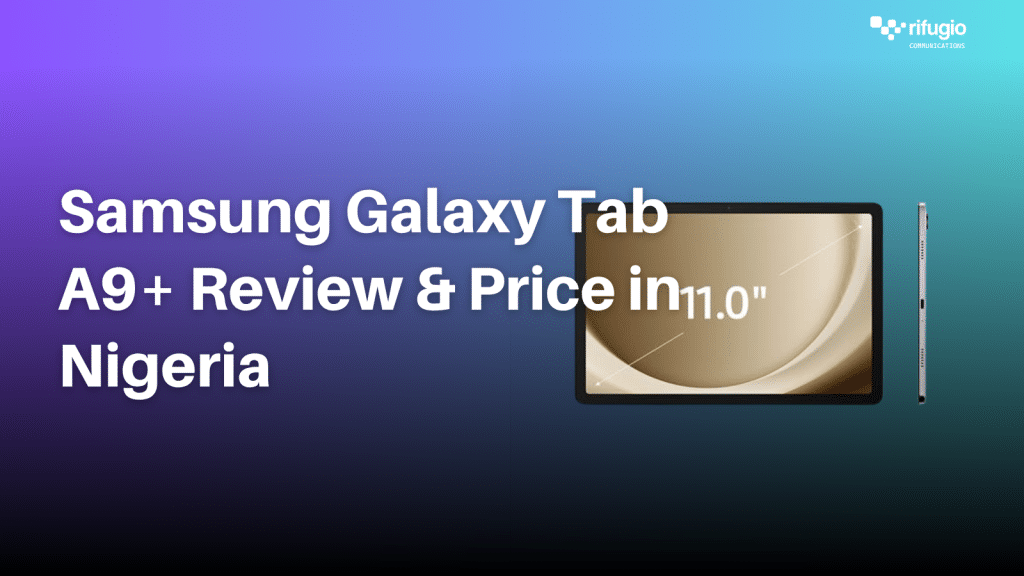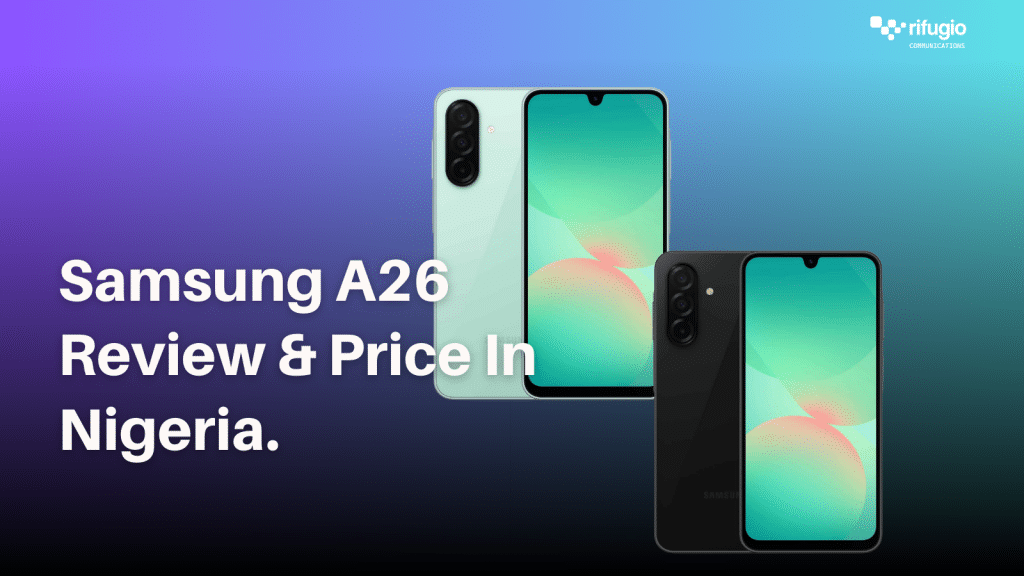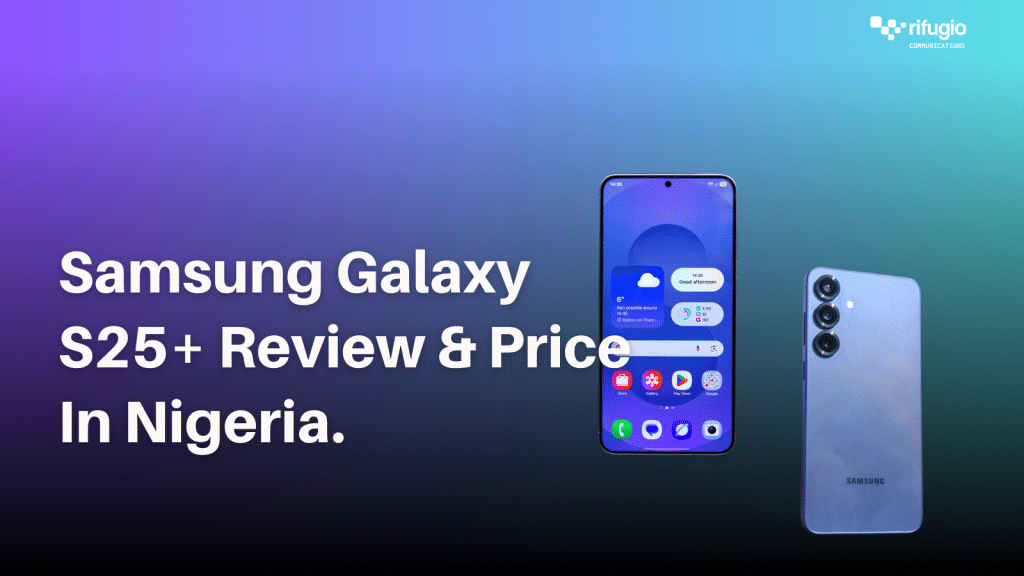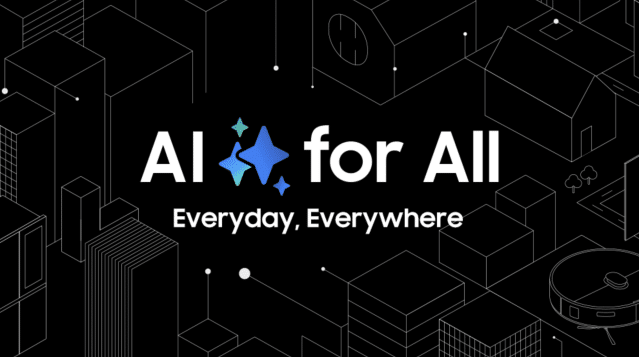Is your Galaxy phone feeling sluggish? Apps can accumulate temporary data over time, slowing down your device. Clearing app cache and data can help speed things up. Before you start: Ensure your phone’s software and apps are up-to-date.
Here’s how to check if you’re up to date.
1. Go to Settings > Software update.
2. Tap Download and install. Follow the on-screen steps.
3. Quick Cleanup with Device Care
Use the Device care to clear out the app’s cache at once.
- Open Settings and select Battery and device care.
- Tap Optimize now. This automatically clears app cache and improves overall performance.
Device Care also closes background apps, manages battery usage, and scans for issues. For continuous optimization, go to More options > Automation > Auto optimize daily and turn it on.
Manually Clear Cache and Data
For more control, clear cache and data for specific apps:
1. Go to Settings > Apps.
2. Select the app you want to clear.
3. Tap Storage.
4. To clear temporary data, tap Clear cache.
5. To remove all app data (you’ll need to sign in again), tap Clear data.
Note: Clearing app data will delete saved preferences and login information.
By regularly clearing app cache and data, you can keep your Smartphone phone running smoothly.
Would you like to know how to clear the cache for a specific app?