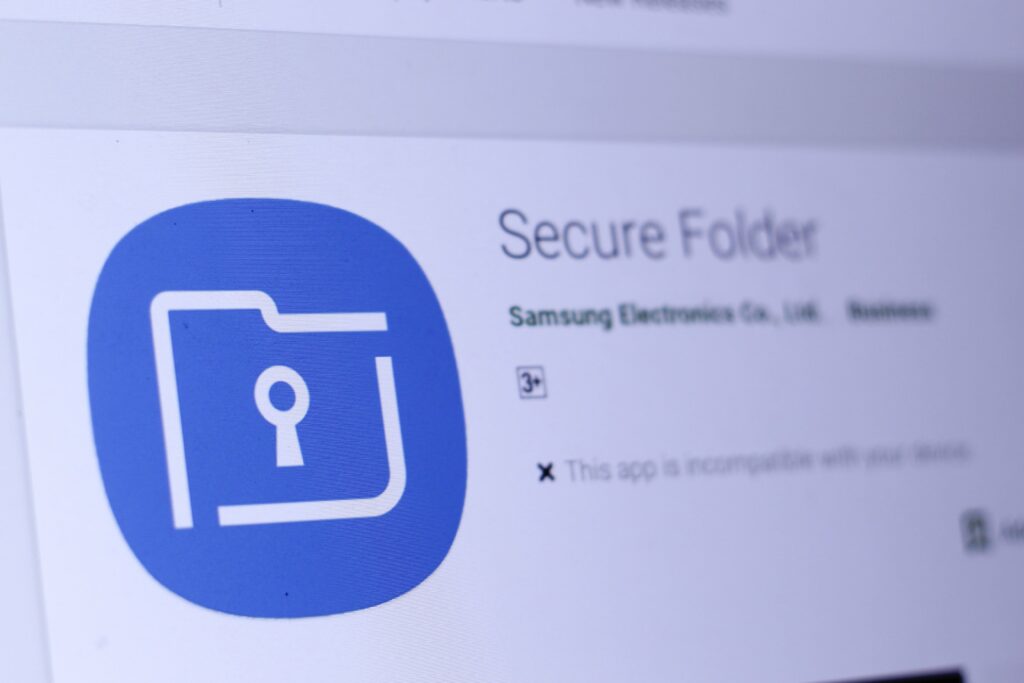One can never be too careful when trying to keep sensitive and confidential information away from intruders. Oftentimes, this type of data is stored on your smartphone, which may be of great concern. Thanks to the Samsung Secure Folder, this worry seems to be a thing of the past for many Samsung mobile product users.
What is the Samsung Secure Folder?
The Samsung Secure Folder is protected by the defence-grade Samsung Knox security platform, which ensures that your information is kept safe from any malicious attacks. This platform offers users the option of adding a passcode or biometric lock to keep your data safe from any prying eyes.
How do you create a Secure Folder on your Samsung Smartphone?
1. From the home screen, swipe up to access your apps
2. Tap Settings
3. Tap Lock screen and security or Biometrics and security
4. Tap Secure Folder
5. You will need to sign into or create a Samsung Account. Tap Sign in or Continue
6. Enter your Samsung Account details, then tap Sign in or OK. Note: if you do not have a Samsung Account, choose Create Account, then follow the on-screen instructions
7. Choose the lock method you wish to use, then tap Next
8. Enter the lock method, then tap Continue
9. Enter the lock method again, then choose Confirm
10. A shortcut to the Secure Folder will be added to your Home and Apps screen
How to add items to Your Secure Folder
Once you have created the secure folder, all you have to do is launch App and tap on the Add files button to transfer any documents, images or music files into the folder.
Subsequently, you can log into the secure folder using a password, pattern or pin set.
How to delete Your Secure Folder
To remove the secure folder all you have to simply do is uninstall.
Forgotten Your Pass Key?
Access details if forgotten can be reset via your Samsung Account.
What Samsung Phones have the Secure Folder option?
This feature is only available on the following Flagship Samsung Smartphone Models:
- Galaxy Z Fold2
- Galaxy Fold
- Galaxy Z Flip
- Galaxy Note 20 Ultra
- Galaxy Note 20
- Galaxy S20
- Galaxy S20+
- Galaxy S20 Ultra
- Galaxy Z Flip
- Galaxy Note10
- Galaxy Note10+
- Galaxy S10e
- Galaxy S10
- Galaxy S10+
- Galaxy Note 9
- Galaxy S9
- Galaxy S9+
- Galaxy Note 8
- Galaxy S8
- Galaxy S8+
- Galaxy S7 edge
- Galaxy S6 edge+
- Galaxy S6 edge
- Galaxy S6
SHOP FLAGSHIP SAMSUNG SMARTPHONES NOW!
Did you enjoy our guide? Please subscribe for more.